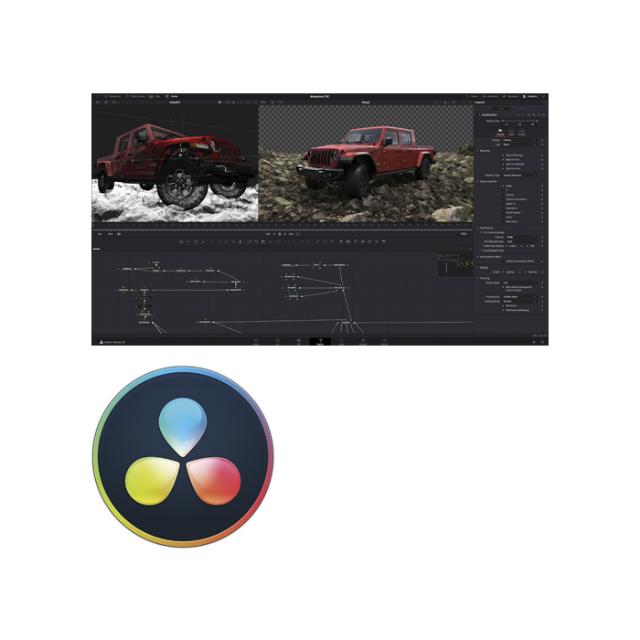
BLACKMAGIC DAVINCI RESOLVE STUDIO
DAVINRESOSTUD
Köpenhamn
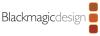


A compact professional hardware control panel featuring 3 high resolution weighted trackballs, 12 control knobs for essential tools and an upper deck with two 5” screens, DaVinci Resolve Mini Panel has 8 soft knobs and 8 soft buttons, and dedicated keys for switching tools, working with nodes, grabbing stills, navigating the timeline and more.
You get everything on the Micro Panel as well as buttons for switching tools, adding color corrector nodes, applying secondary grades and using Power Windows. The LCD screens at the top display menus and controls for adjusting the selected tool. The DaVinci Resolve Mini Panel is ideal for freelance artists that need a fully featured portable panel that can be set up at home or moved between jobs.
Whether you’re just getting started or are a professional colorist, DaVinci Resolve color control panels let you work faster and be more creative.
The panels give you fluid, hands on control over multiple parameters at the same time, so you have more creative options and can work much faster than is possible with a mouse. Designed in collaboration with the world’s leading colorists, all panels feature a logical layout that puts the most important controls under your natural hand positions, which allows you to work quickly.
All knobs, dials and buttons are high quality and have been custom designed to produce the perfect amount of resistance, so you can accurately fine tune any parameter.
The trackballs let you adjust the colors in an image based on lift, gamma and gain tonal ranges.
Unlike a mouse and keyboard, you can manipulate multiple trackballs simultaneously to create unique effects. The smooth gliding rings around the trackballs let you set master levels and establish dynamic contrast. Keys above each trackball reset the color adjustment, level adjustment or both.
Three keys at the top of the DaVinci Resolve Mini Panel let you switch between primary and log wheel modes, activate offset, temperature and tint controls and turn on your full screen viewer output.
Primary adjustment controls affect the luminance and chrominance of your entire image using a variety of tools that target specific tonal and hue ranges. These tools represent the most common adjustments required to produce dynamic imagery, making them a popular choice for photographers, graphic designers and colorists working on a tight deadline.
The DaVinci Resolve Mini Panel include 12 primary color correction control knobs that make it easy to quickly adjust image contrast, saturation, hue, temperature, tint, midtone detail, color boost, shadows, highlights and more. All knobs can be pressed to instantly reset the control so you can easily experiment with new looks.
The dedicated lift, gamma and gain knobs, which are sometimes referred to as shadows, midtones and highlights, allow you to adjust the luminance, or brightness, of each specific area of an image’s tonal range. With these specific controls, you adjust brightness without affecting color saturation.
Dozens of creative color grading, effects, and technical tools are organized in DaVinci Resolve’s color page in the form of individual palettes.
This way, the program is able to feature a variety of intensive toolkits that support a wide range of workflows, while keeping the interface tidy and user intuitive. The DaVinci Resolve Mini Panel include dedicated feature buttons that let you quickly access the color page palettes, so you don’t have to switch back and forth between the mouse and panel.
With the push of a button, you can easily access tools such as the RAW palette, primary color correctors, curves, qualifiers, windows, tracker and many more.
Primary bars allow more subtle changes to individual color channels and luminance than trackballs.
DaVinci Resolve Mini Panel let you adjust primary bars in their displays. Rotate several knobs at once to quickly achieve a look without having to switch between bars with a mouse.
Custom curves can be used to make precise adjustments to image luminance and chrominance. Isolate color channels using the buttons above the displays and rotate the knobs to adjust channel luminance in 20% increments. Use the soft keys over the displays to access the full range of HSL curves.
The Advanced and Mini Panels let you create Power Windows, which are shape based objects used for targeting corrections to a part of the image. You can create different window shapes such as squares, circles, polygons, or gradients. Then position, resize and grade the windows with the primary tools.
The qualifier tool isolates a portion of the image based on a combination of ranges for hue, saturation or luminance.
Press the qualifier button, then choose a qualifier mode and make a key selection. Once a selection is made, use standard primary tools to make adjustments in the selected area.
The tracking controls can be used to analyze a moving object in a scene so that it can be followed. For example, you could draw a bezier Power Window around a car and then track it through the shot.
Once tracked, whatever primary color correction you add to the Power Window will follow the car.
Color displays on the DaVinci Resolve Mini Panel give you precise control over tools in the color page. On the Mini Panel, when a palette is selected from the list of keys, the screens display its unique interface and settings. Use the arrow keys to navigate between a palette’s modes or pages.
The soft keys above the displays let you isolate channels, choose presets, or perform other feature selections specific to the palette type.
The soft knobs under the displays can be used to make parameter adjustments. You can generate preset Power Window shapes and track them without touching your mouse. All changes made in the displays are visible on the color page.
Grading tends to be performed in low light conditions to ensure a more accurate representation of colors in the grading monitor.
The keys and soft knobs on the DaVinci Resolve color panels illuminate when selected so you can easily see which controls are active in low light. On the DaVinci Resolve Mini Panel, the keys are also backlit so it’s easy to find and press each button.
With 8 customizable soft knobs on the DaVinci Resolve Mini Panel, you get high resolution, flexible parameter adjustments that you can reset back to the default with a simple push.
The DaVinci Resolve Mini Panel includes a built in power supply so there’s no bulky external power brick. It also features ethernet and supports PoE (power over Ethernet). That means you can operate it via your network and power it from over the network connection so you do not need to plug in the power cable.
| Tillverkare | Blackmagic |
| Kategori | Tillbehör |